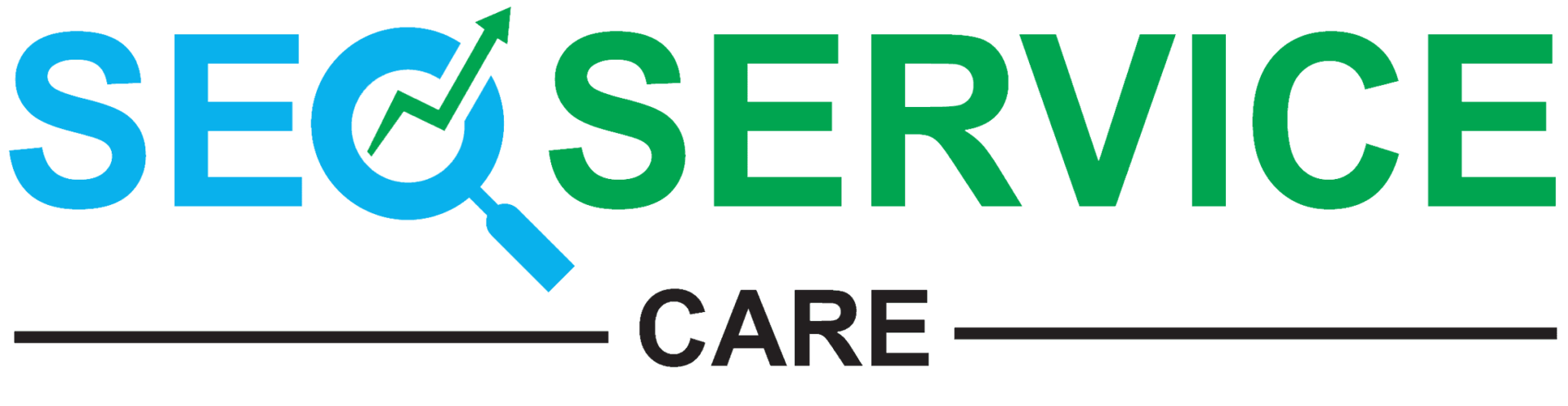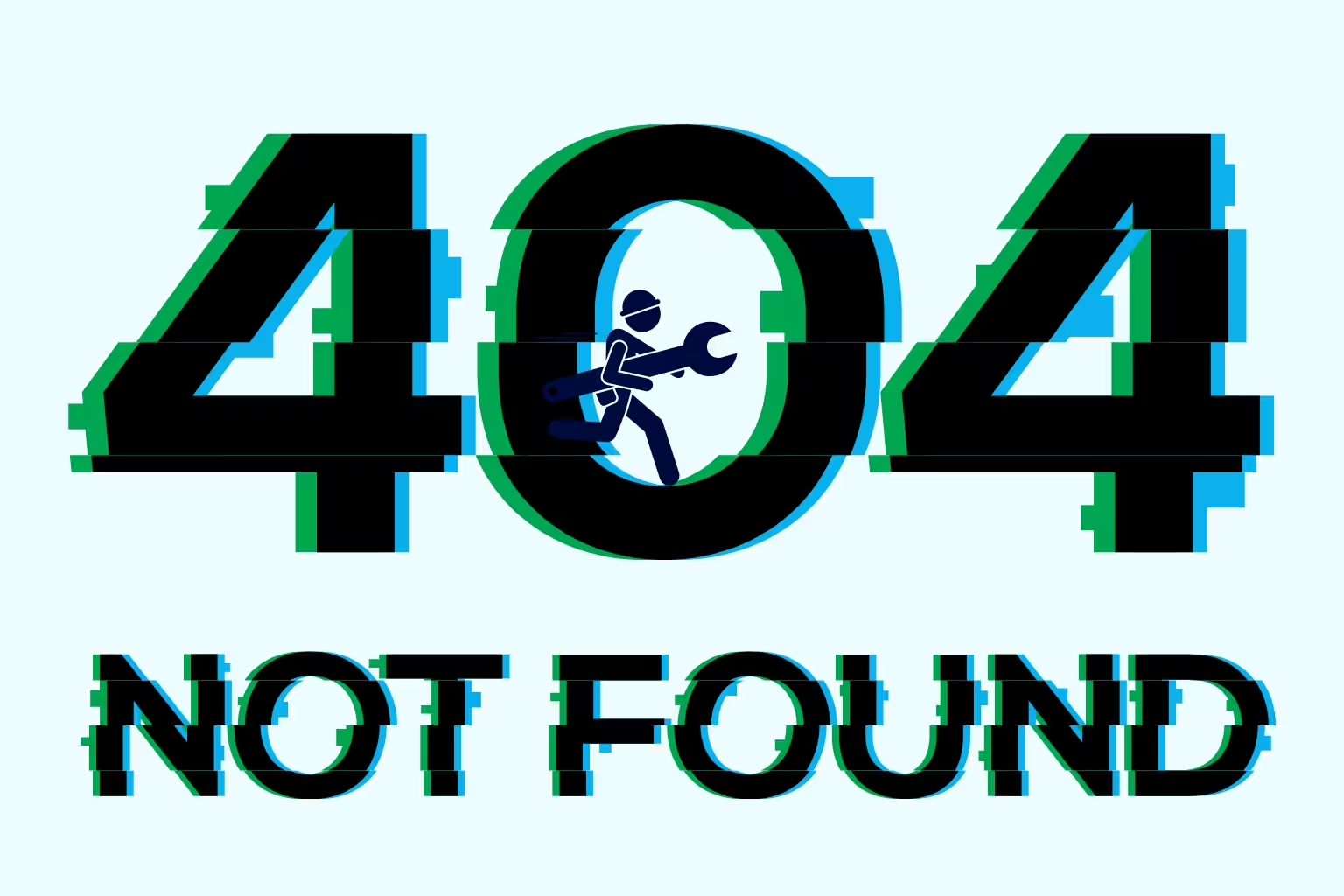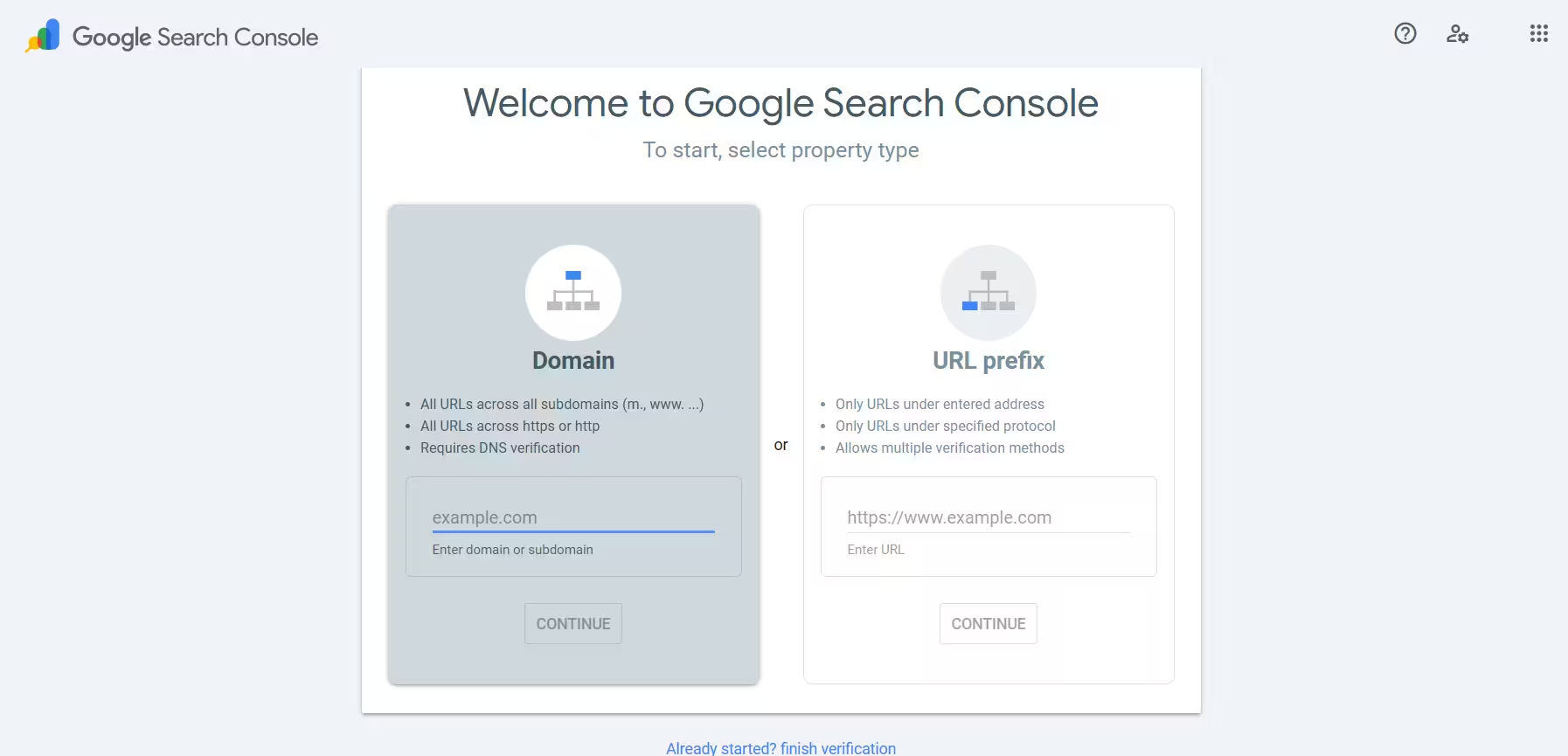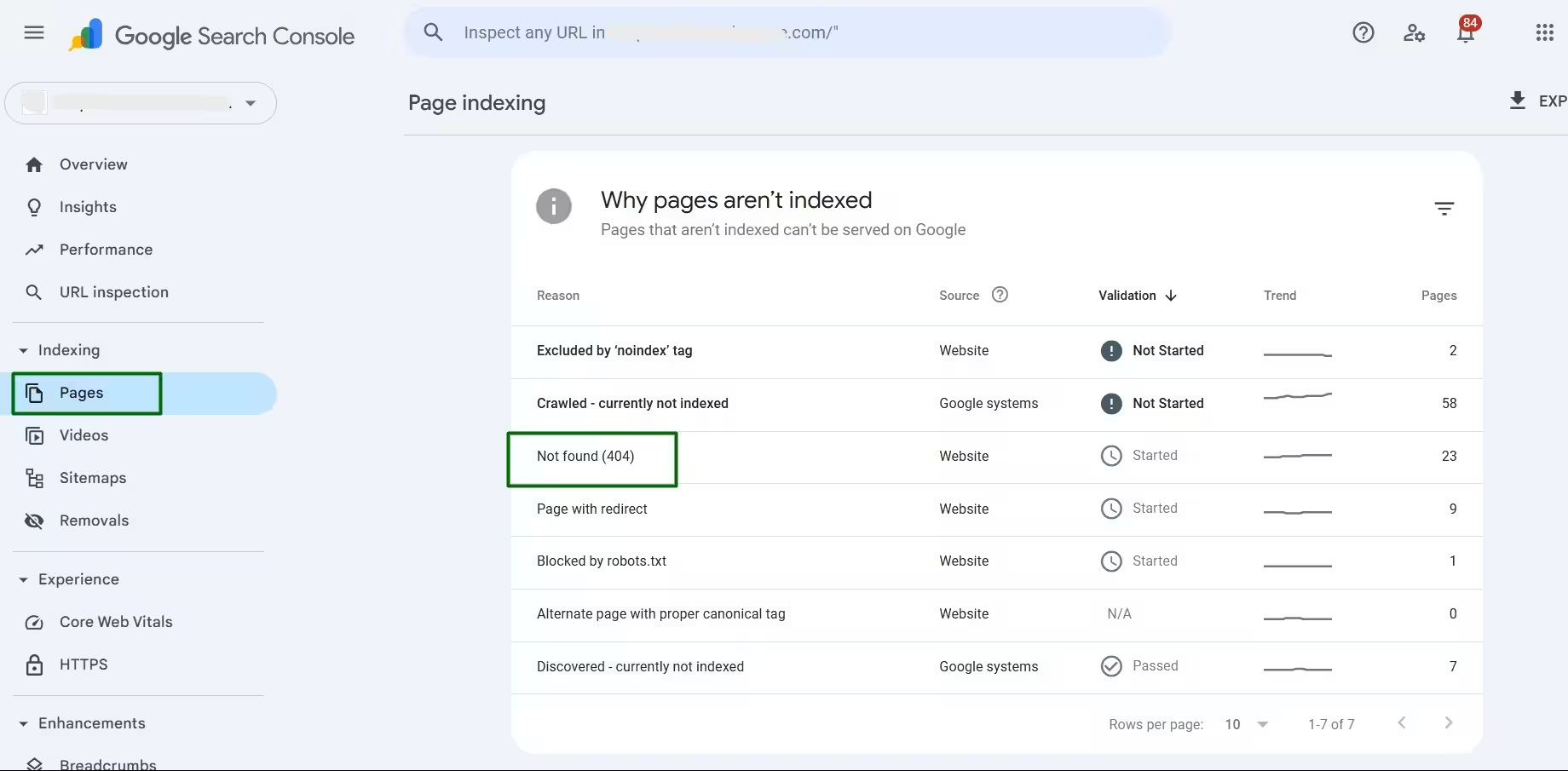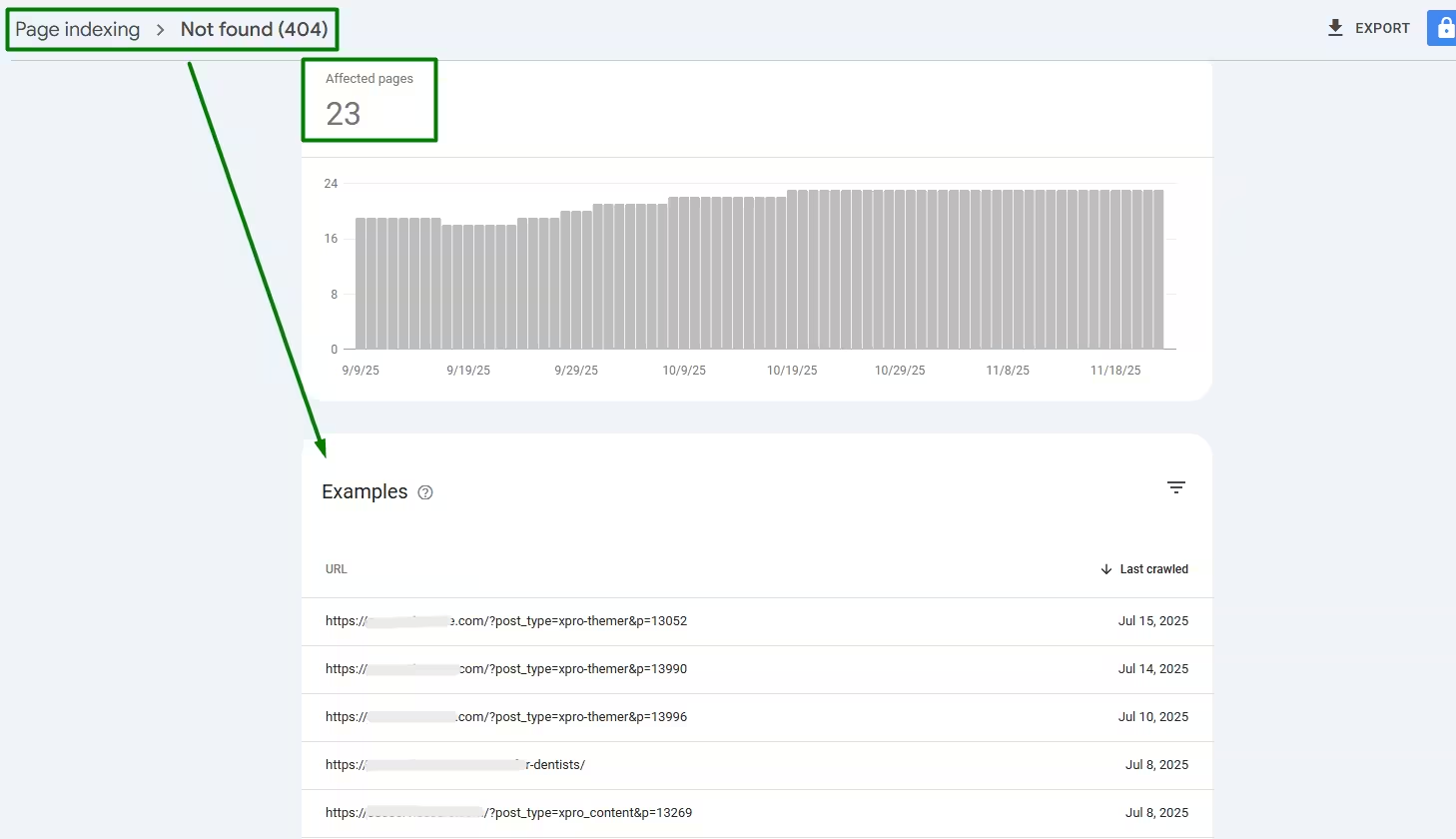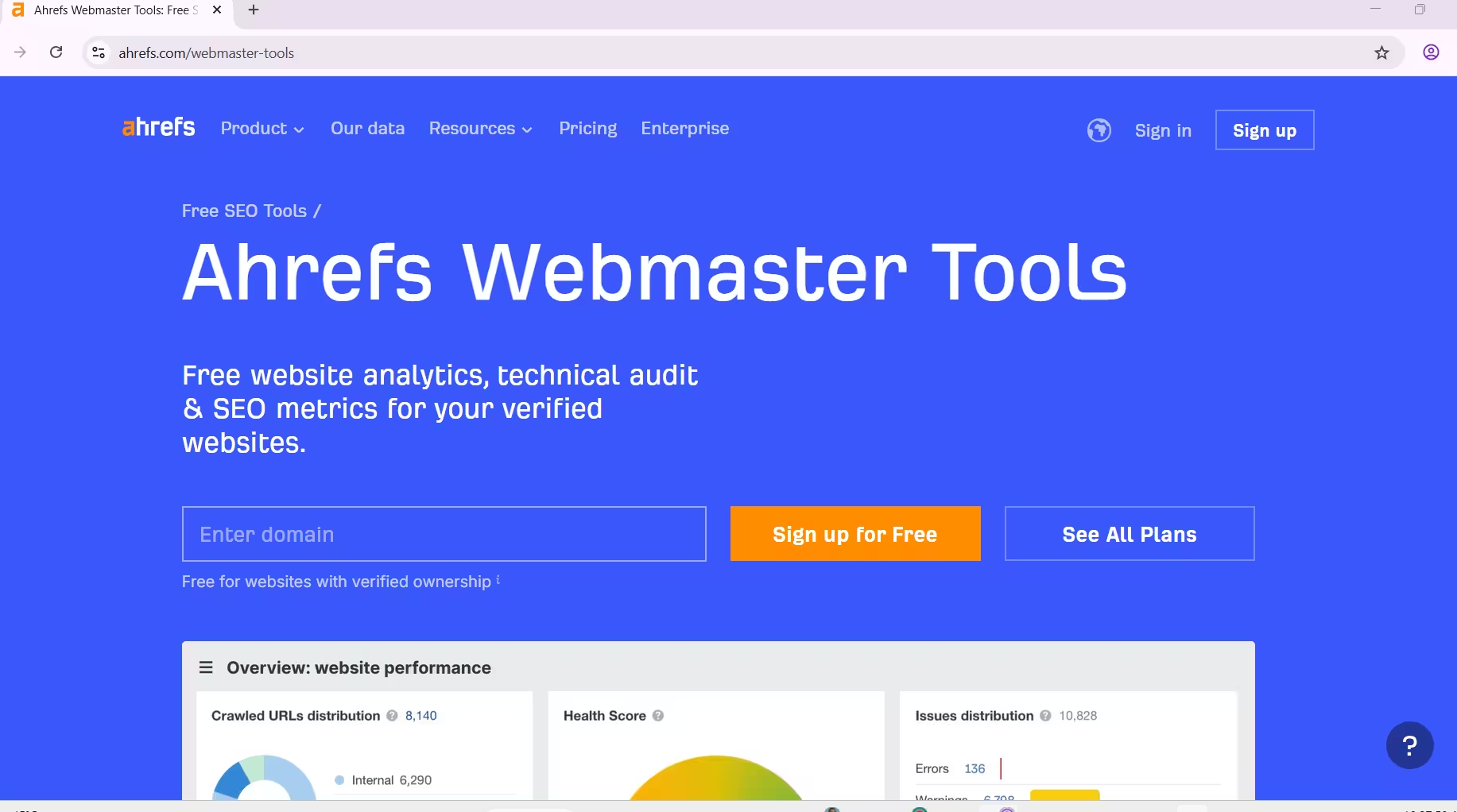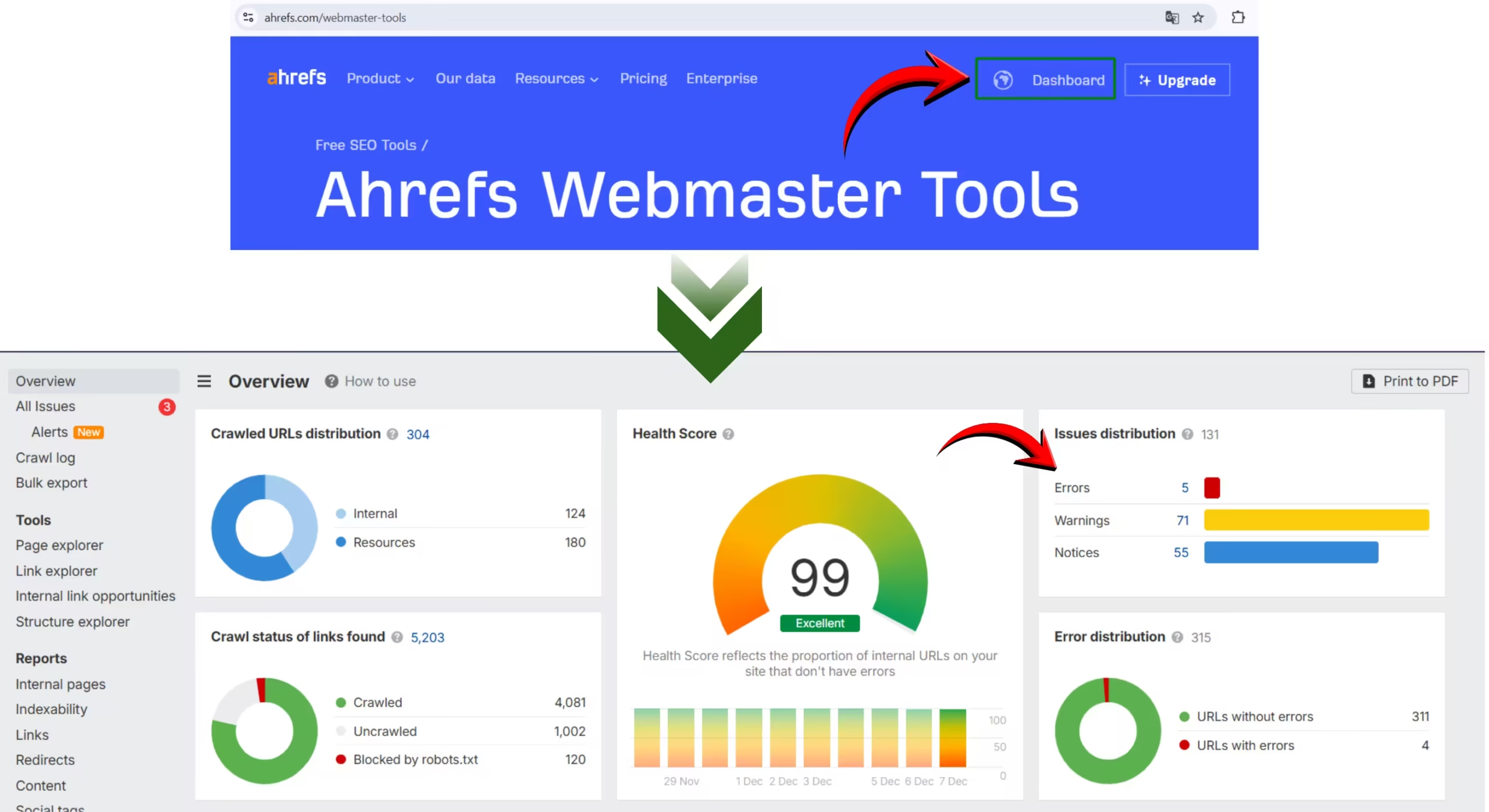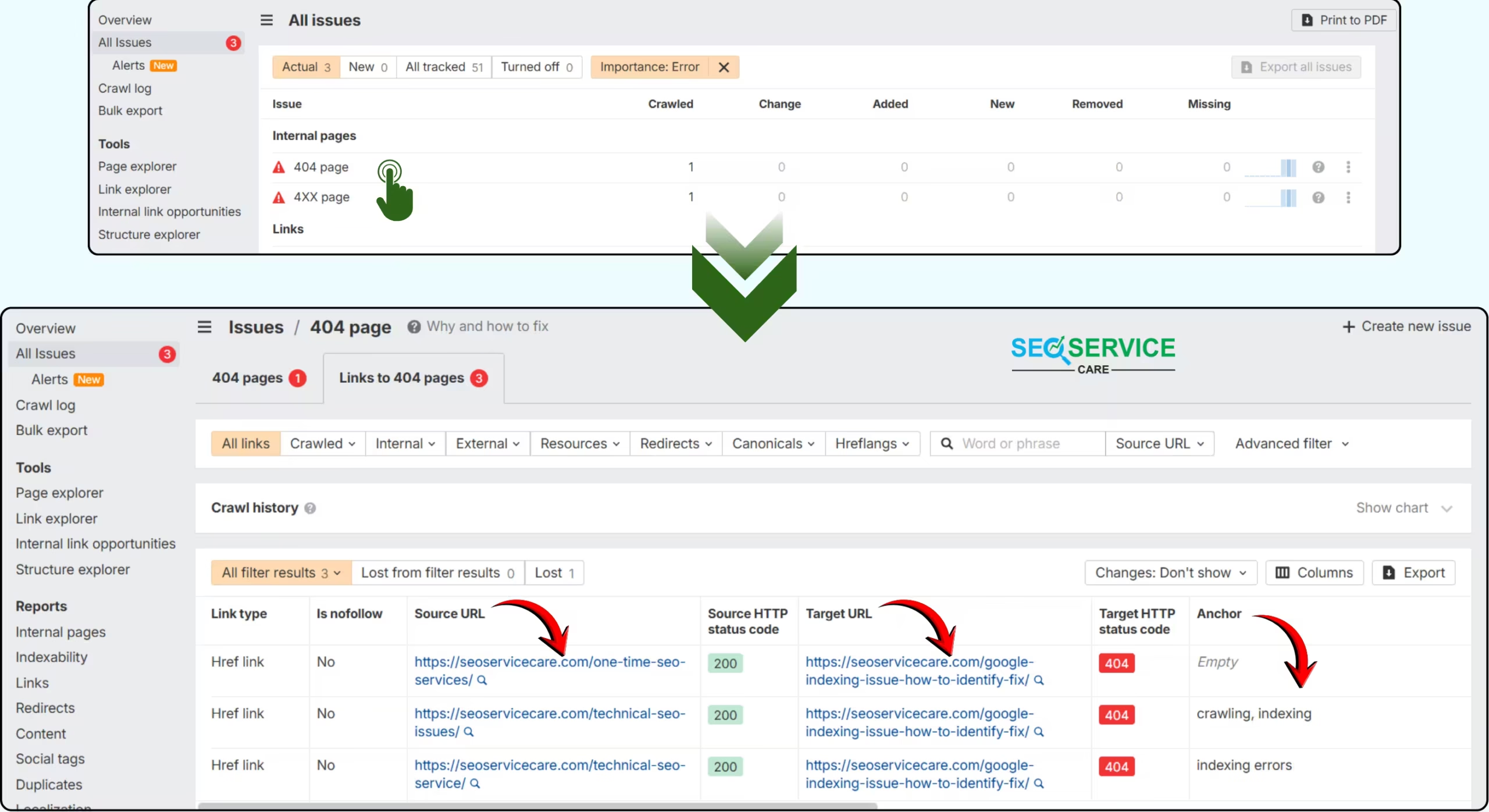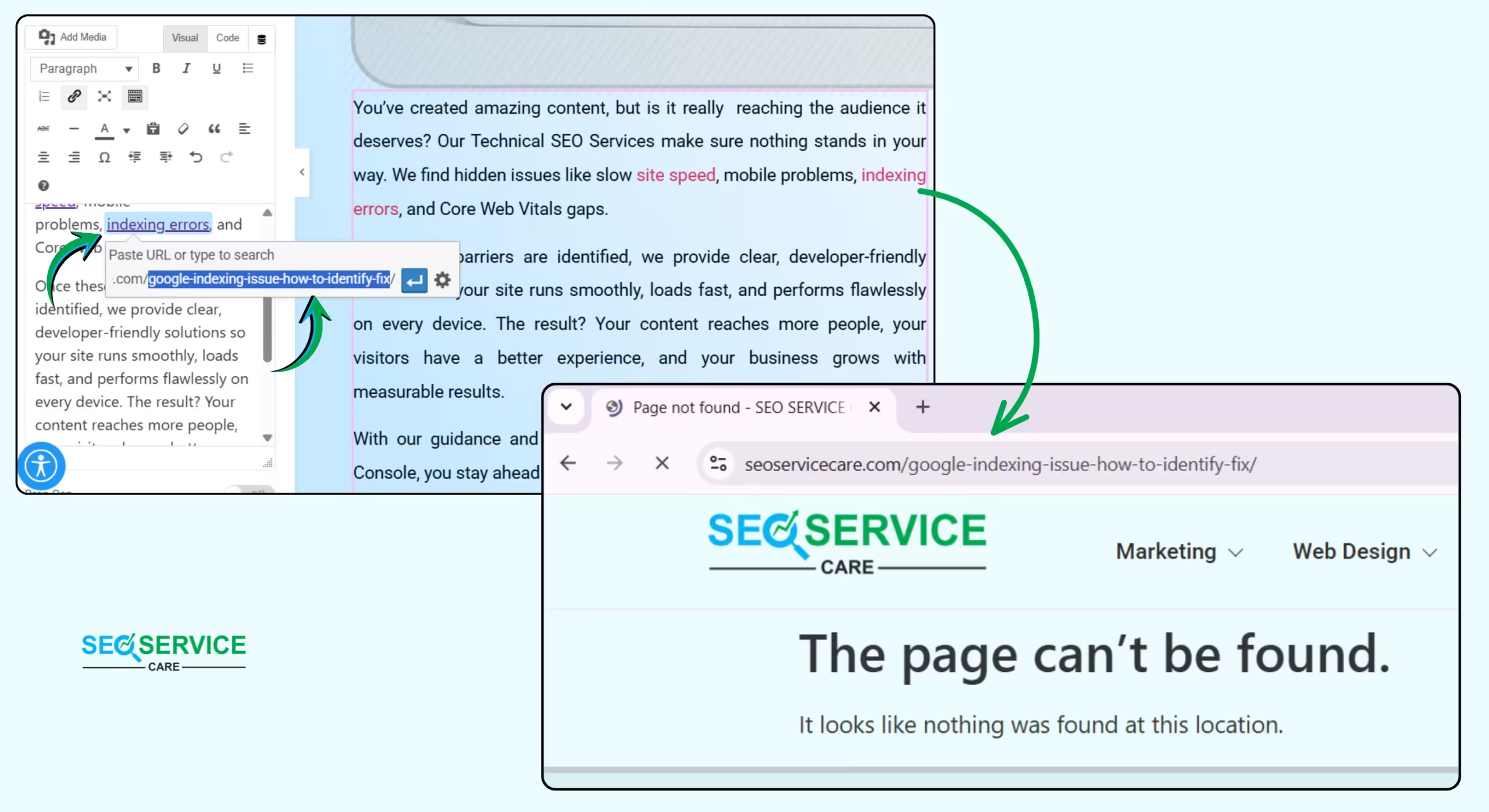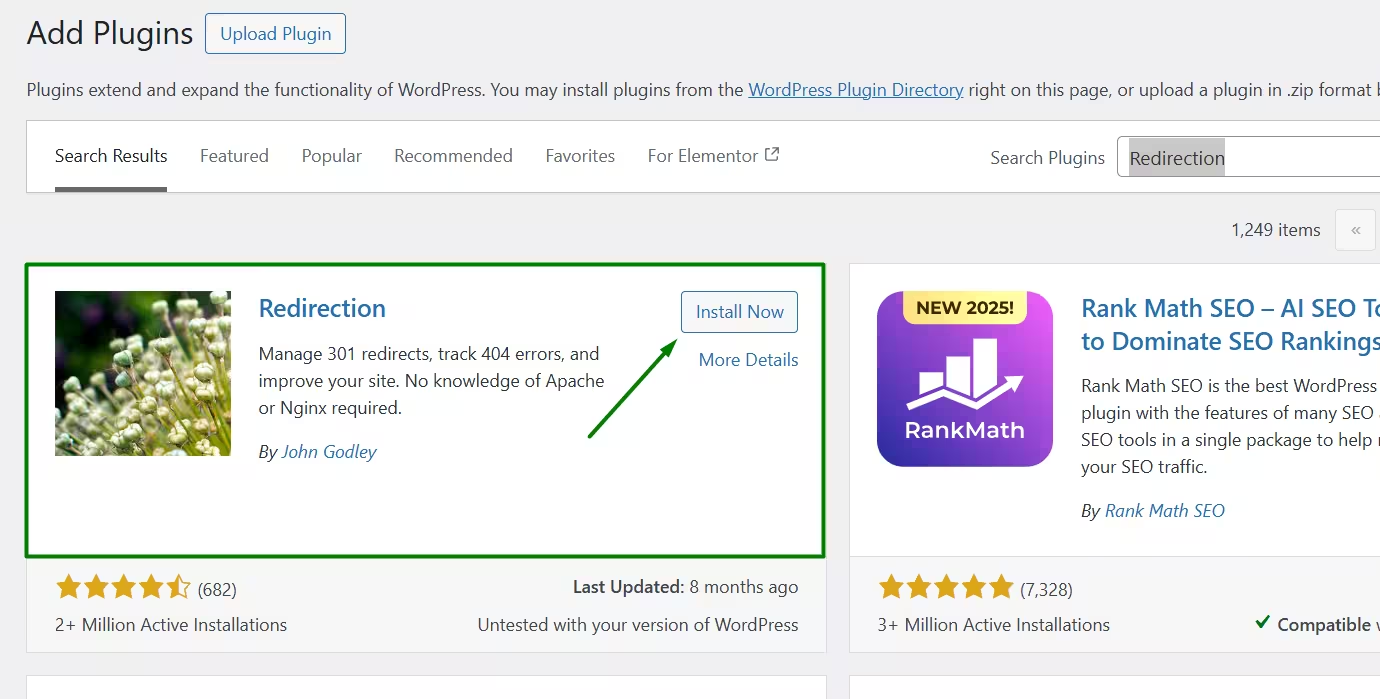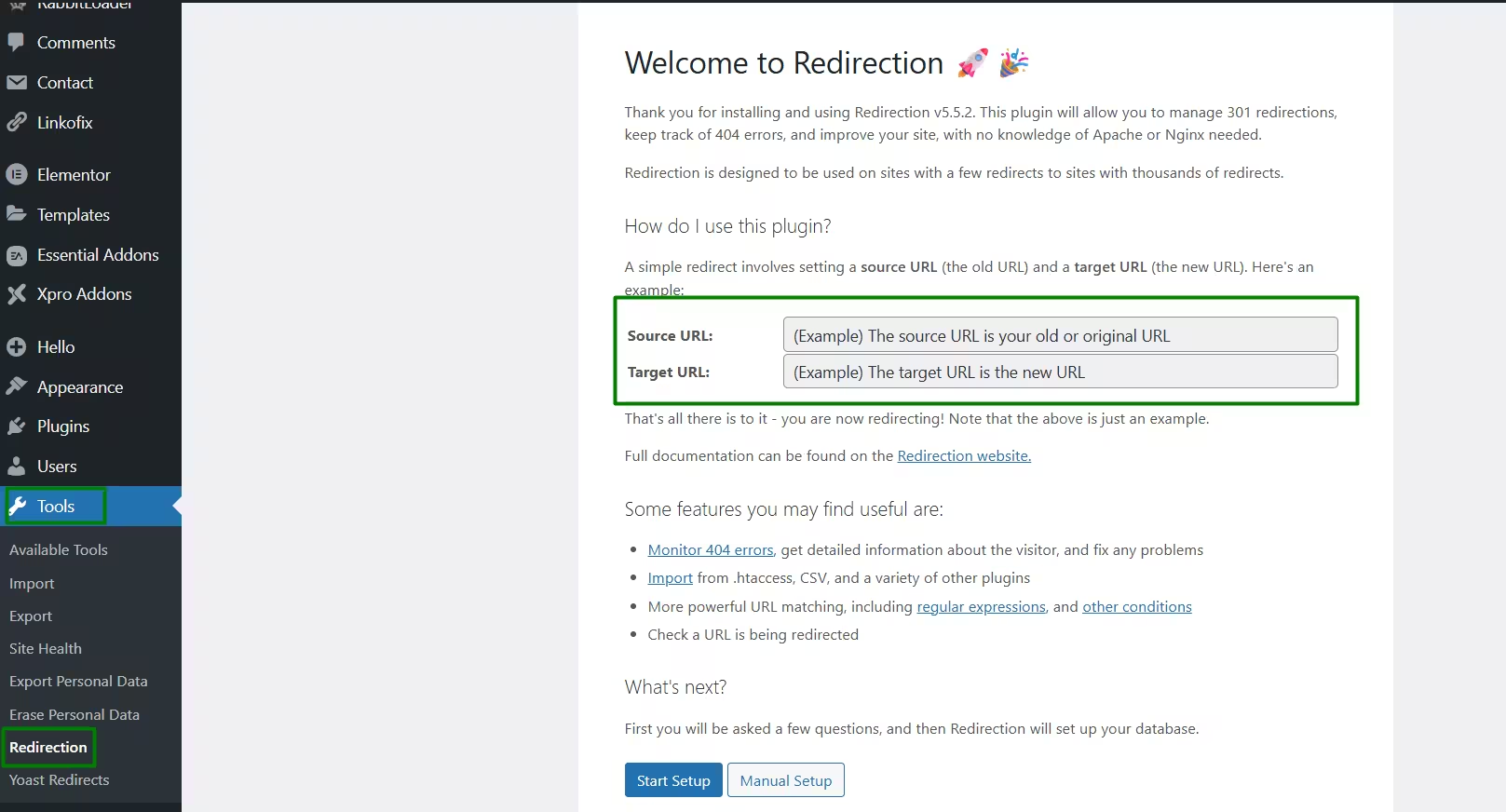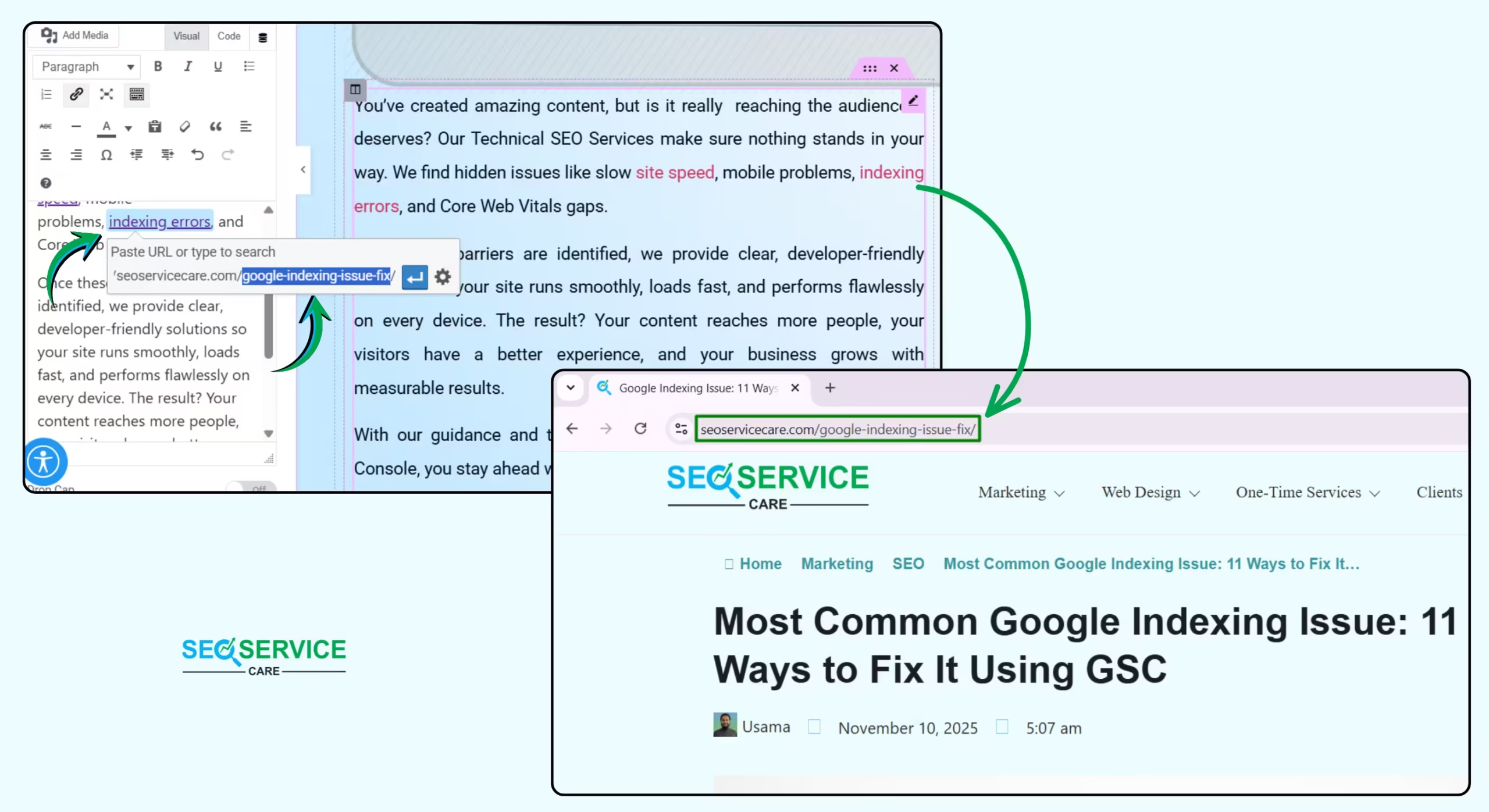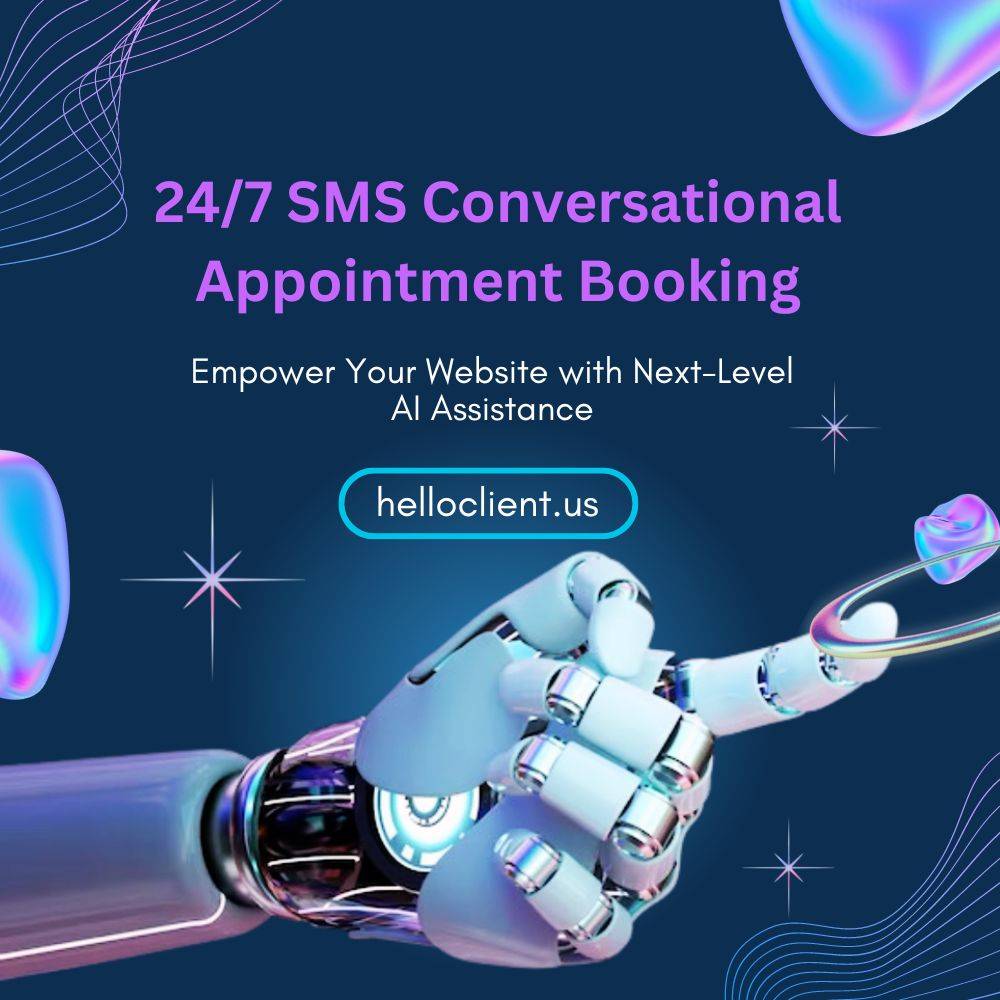404 errors on your website can be frustrating for both you and your visitors. These issues appear when a page can’t be found on your server, often due to a broken link, an incorrect URL, or a deleted page. The good news is that you can fix 404 error problems quickly with the right steps.
Hi, I’m Usama, SEO Specialist at SEO Service Care. In this guide, I’m going to break down everything you need to know about 404 errors. I’ll show you why these errors happen, how you can identify every broken page on your site, and finally, how to fix 404 errors in a clean, effective way.
SECTION 01
What is a 404 error and why does it occur?
A 404 error is an HTTP status code that tells search engines and users that the requested page cannot be found on your website. When someone tries to access a URL, the browser sends a request to your server. If the server can’t match that URL with an existing page, it responds with a 404 status.
These errors occur for several common reasons:
- Deleted or Renamed Pages – If a page is removed or its URL is changed without proper redirects, visitors trying to access the old URL will see a 404.
- Broken Permalinks – Changing your site’s URL structure can break links across your website.
- Incorrect URLs or Typos – Even a small spelling mistake in a URL can trigger a 404 error.
- Plugin or Theme Conflicts – Poorly coded or incompatible plugins or themes may break links or prevent pages from loading.
- Corrupted
.htaccessFile – A minor glitch in this file can cause sitewide 404 errors. - Server or Hosting Issues – Problems with caching, DNS, or your server can also lead to 404 errors.
- External Broken Links – Other websites linking to incorrect URLs on your site can generate 404 errors.
Why Should You Fix 404 Errors?
Improves User Experience: Visitors who see a 404 error might leave your site. This can reduce your traffic.
Boosts SEO: Search engines like Google penalize sites with many 404 errors. This can lower your site’s ranking.
Reduces desired traffic: Broken links can lead to lost traffic. This is especially important for sales or product pages.
SECTION 02
How to Identify 404 Errors on Your Website
Now that you understand what causes 404 errors, let’s discuss how to identify them on your site, because once these issues are detected, fixing 404 errors becomes much easier.
Now, i’ll show you the two most reliable ways I personally use to find 404 errors. The first method is through Google Search Console (GSC), and the second is by running a scan with ‘Ahrefs webmaster tools‘. The best part is that both of these methods are completely free, so anyone can use them without spending a single dollar.
Identifying 404 (Not Found) Errors Using GSC
To begin, make sure your website is verified in Google Search Console. Verification is completely free and provided directly by Google, and it allows you to track how your site performs in search.
Once your site is verified, go to the Search Console dashboard and open the Indexing section. Inside the Pages report, you’ll see how many pages are indexed and how many are not. This gives you a clear overview of the current indexing status of your site.
If you scroll a little further, you’ll find a detailed list showing why specific pages were not indexed. This report includes various issues, and if any of your URLs are affected by a “404 Not Found” error, you’ll see them listed here. From there, you can easily review which pages need attention and prepare to fix them.
To make sure you can find everything correctly, I’ll walk you through the process step by step with practical images so you can follow along easily. Alright, let’s get started:
- Verify GSC
- Indexing section > Pages report > Scoll down > Why pages aren’t indexed > Not found (404)
- Now click on the ‘Not Found (404)’ section, and you will see the specific pages affected by 404 errors.
Congratulations! You’ve successfully identified the 404-affected pages on your site using Google Search Console. Now, let’s explore the next method and see how to find not-found pages or posts using the Ahrefs Site Audit tool.
Identifying ‘Not Found’ Errors Using ahrefs
Firstly, sign up for free on Ahrefs Webmaster Tools using your website’s domain. Then, confirm your email to receive notifications about your website’s condition.
Secondly, once your account is activated, you’ll gain access to your website project. To do this, go to the Ahrefs Webmaster Tools dashboard.
Then navigate to Dashboard → Site Audit Overview → Errors → 404 pages. In the ‘404 pages’ section, you’ll find the pages affected by 404 errors.
Finally, by clicking on the 404 pages section, you’ll get a complete list of all affected pages. You can see detailed information, such as the 404 affected URL (Target URL), the page where the 404 originated (Source URL), and the text (Anchor) containing the link to the 404 page.
Ultimately, we’ve learned how to easily detect 404 issues. Next, let’s learn how to quickly and effectively fix these.
SECTION 03
How to Fix 404 Errors Step by Step
In Section 2, we identified the errors, and in this section, we will walk through the practical steps to fix those 404 errors. To demonstrate, I’ll show you how to fix the 404 error from the last URL in the image above. So, let’s get started:
Based on the image below, I went from the source URL to the live page and located the anchor text labeled indexing errors. Then I checked practically whether the URL linked to that anchor text was indeed the 404 affected URL.
Now I’m sure the not found issue is exactly here, so I can fix it by following the steps below:
1. Remove the link from the anchor text
If the 404 was created intentionally, then it’s not a problem. Just remove the affected URL from the anchor text on the page where it originated, and the error will be resolved.
2. Redirect the Broken URL
If the page is very important and receives traffic, set up a 301 redirect to guide users to the correct page. This can be done using a plugin, such as Redirection plugin for WordPress, or by editing your .htaccess file.
Source URL: Enter the affected URL that shows the ‘Not Found (404)’ error.
Target URL: Enter the new page URL where you want to redirect the affected URL.
3. Restore the Missing Page
If the page was accidentally deleted and is still relevant, consider restoring it. And if you have a backup of your site, restore the missing contents.
4. Update Internal Links
Ensure that all internal links on your website point to the correct URLs. Broken internal links can lead to 404 errors and disrupt the flow of your website.
Since I already had a blog post on this topic, I simply adjusted the slug and updated the internal link accordingly. And the result is:
Now See the Result:
404 affected URL: https://seoservicecare.com/google-indexing-issue-how-to-identify-fix/
Fix 404 error (after result): https://seoservicecare.com/google-indexing-issue-fix/
This isn’t just a demo result. The page is actually live right now. If you want to learn how to fix Google indexing issues, you can check it out, or simply visit it for a quick reality check.
5. Create the New Page Relevant to the Anchor Text
6. Submit the Updated URL to Google
After fixing the issue, submit the updated URL to Google through the Search Console. This will prompt Google to recrawl the page and update its index.
7. Refresh the Page
You may encounter a 404 error if the page fails to load properly. Refreshing or reloading the webpage can resolve the issue. Click the refresh button at the top of your web browser or press the F5 key on your keyboard to reload the page.
Related: How to use keyboard controls without a mouse
8. Check the URL
Review the URL to ensure it is correct. Look for typos, misplaced forward slashes, or dashes. It’s important to note that this works best for clean URLs—search-friendly URLs that are easy to read and understand.
10. Search the Website
Most websites include a search function specifically for their content. Use this feature to locate the page you are looking for by entering relevant keywords related to the content you want to access.
Preventing 404 Errors in the Future
- Monitor Your Site Regularly: Check your site regularly with tools like Google Search Console. This helps you find 404 errors early before they become a bigger issue.
- Use a Link Checker: Link checkers can find broken links on your website. This lets you fix them quickly.
- Keep a Backup: Regular backups make it easy to restore any missing pages on your website.
Also, if you are having a problem with reCAPTCHA Badge then you can read our blog post “How to Remove reCAPTCHA Badge from Website”.
Need Help to Fix 404 Error? Let Our Experts Handle It
Sometimes fixing a 404 error may seem too technical. You might not know which page is broken, how to set up a redirect, or what tools to use. That’s okay.
If you want peace of mind and a clean, error-free website, our SEO experts are here to help. At SEO Service Care, we fix all kinds of 404 errors, improve your site structure, and make sure Google sees your site as trustworthy.
👉 Don’t let broken links hurt your traffic.
📞 Contact us today for a free site audit and let’s fix your 404 errors the smart way.
FAQs About How to Fix 404 Errors
1. Is a 404 error bad for SEO?
Yes, too many 404 errors can hurt your SEO. They tell Google that your site has broken pages, which may lower your ranking. Users also leave quickly when they see a “Page Not Found” message, which increases the bounce rate. That’s why it’s important to fix 404s regularly and keep your site clean.
2. Can I redirect all 404 pages to my homepage?
Redirecting all 404s to your homepage is not a good idea. Google may treat this as a soft 404 if the content doesn’t match. Instead, redirect each broken link to the most relevant page. This keeps users on your site longer and helps your SEO stay strong and natural.
3. How often should I check for 404 errors?
You should check for 404 errors at least once a month. If your site is large or has frequent updates, every 1–2 weeks is better.
Conclusion: Fixing 404 Errors Is Simple If You Know What to Do
A 404 error might seem small, but it can hurt your website’s traffic and trust. When people land on a “Page Not Found,” they often leave, and Google may lower your rankings too.
In this guide, you learned how to fix 404 errors step by step, like using Google Search Console to find broken pages, creating proper redirects, fixing wrong links, and setting up a helpful 404 page. These small steps make a big difference. They help keep your visitors happy and your website healthy in Google’s eyes.
If you don’t have time or feel unsure, don’t worry. Our team at SEO Service Care can fix 404 errors for you quickly and professionally.
Call us: +1 213-232-9019