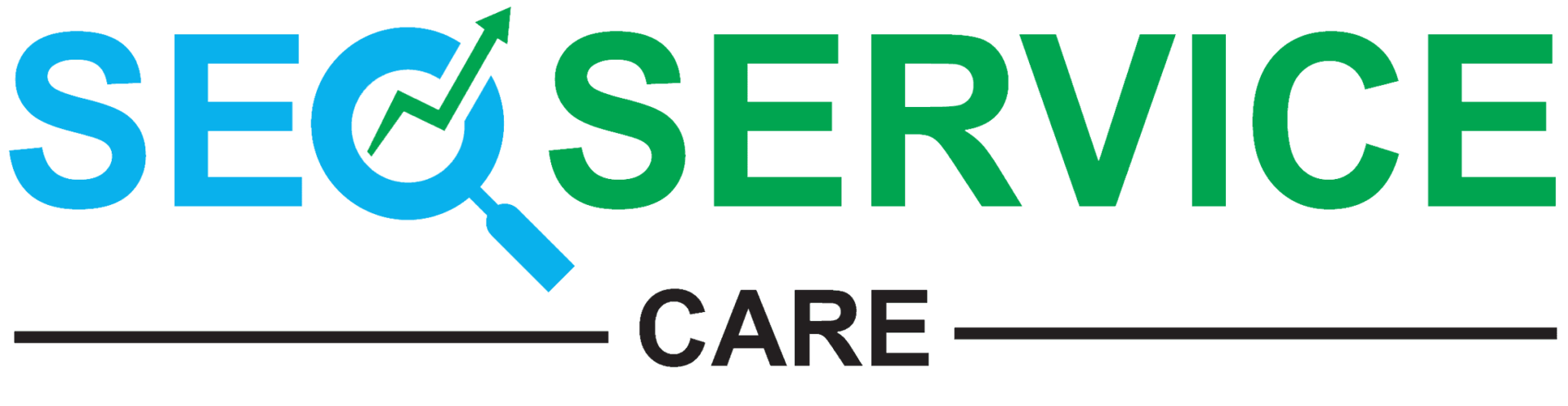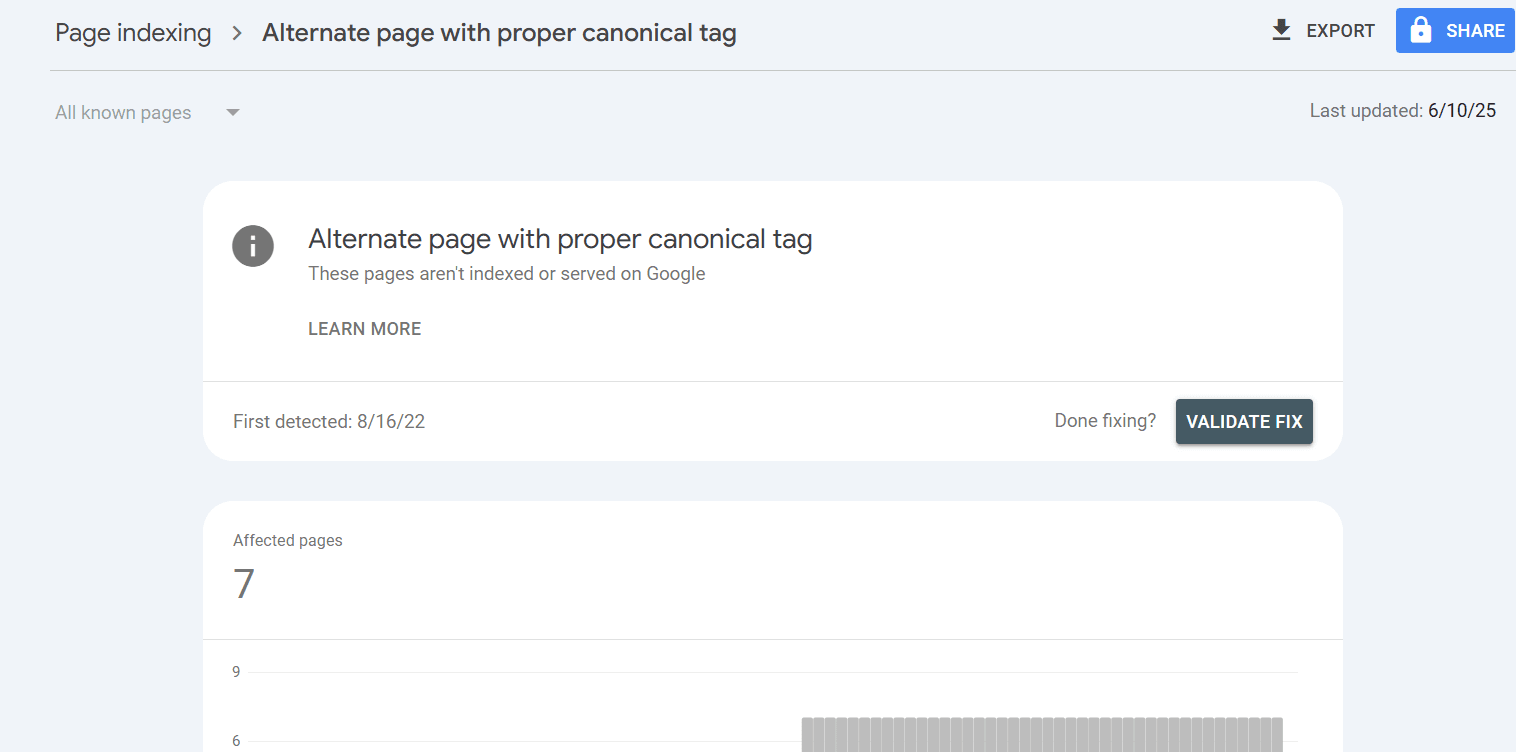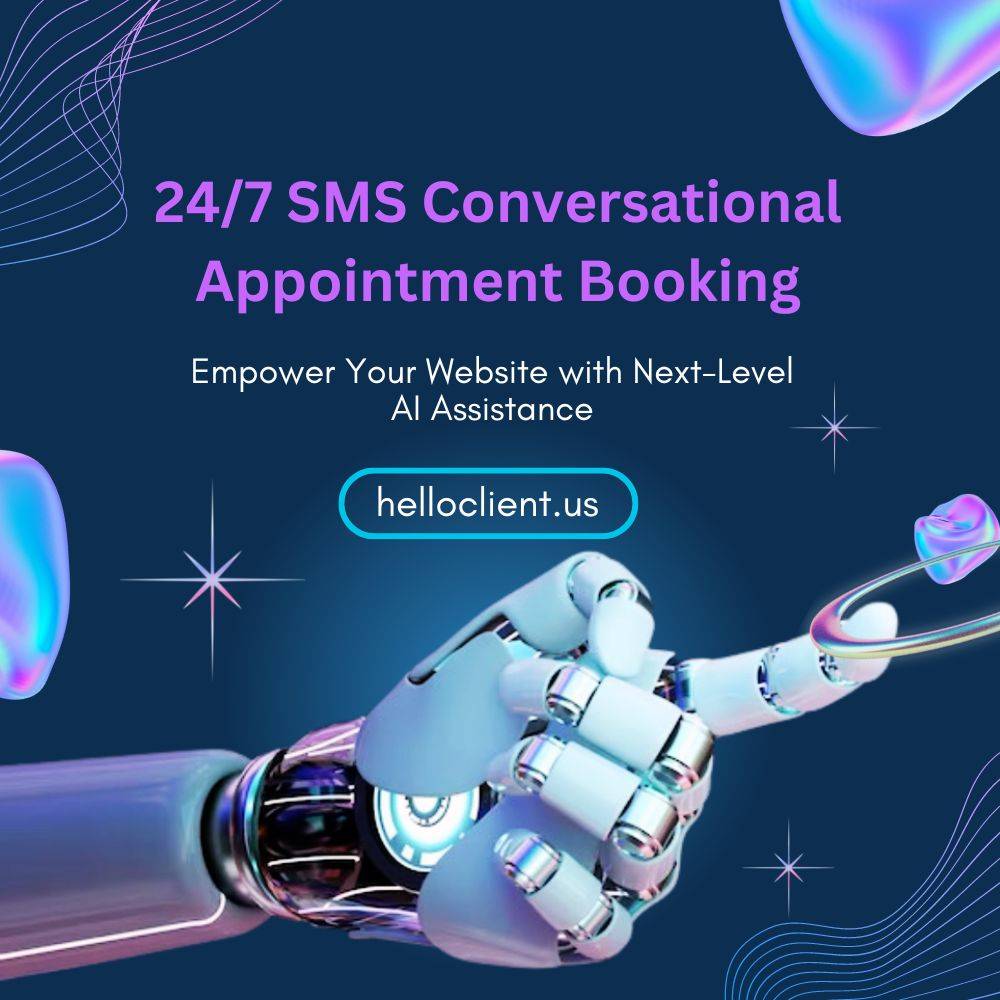When you build a website, you want people to find it on Google. But if Google sees the same content on different pages of your site, it can get confused. That’s where something called a canonical tag comes in. If you’ve ever opened Google Search Console and seen a message that says “alternate page with proper canonical tag,” you might wonder what it means. Don’t worry, this is not a bad thing. It usually means your website is doing something right.
In this blog post, we’ll explain everything you need to know about this message, what a canonical tag is, how it helps with duplicate content, and what you should do if you see this message on your site. We’ll keep it super simple, use short sentences, and make sure you really understand it. This article follows the best SEO practices of 2025 and uses clear and trustworthy information so you can feel confident about your site.
What Is Duplicate Content and Why Is It a Problem?
Let’s start with something basic. Imagine you have a product on your website. That product shows up under different categories or with different links. For example, one link might be www.example.com/product/shoes, and another might be www.example.com/category/sports?product=shoes. Even if both pages look the same, Google sees them as two different pages. This is what we call duplicate content.
Duplicate content is a problem for SEO. It can confuse search engines and make it harder for your best pages to rank. If Google sees five pages with the same content, it won’t know which one to show in search results. That can lower your visibility and traffic.
What Is a Canonical Tag?
A canonical tag is a small piece of HTML code. It sits inside the <head> of a web page. It looks something like this:
Html: <link rel=”canonical” href=”https://www.example.com/product/shoes”>
This tells Google, “Hey, even though you’re looking at this page, the main version is the one I’m linking to.” So if someone visits a page with extra parameters or session IDs, and you don’t want that version to be indexed, you just use a canonical tag to point to the real, clean version of the page.
It’s like pointing to the original book when someone is reading a copy. You let Google know which version matters most.
What Does This Canonical Tag Message Mean?
Now, let’s talk about that message in Google Search Console: alternate page with proper canonical tag. When you see this, it means Google has found a page on your site that looks like another page. But more importantly, it also means that you have told Google which one is the main page using a canonical tag, and Google has accepted it.
In simple terms, the message means: “This page is a copy, and you told us which version to index. We understood, and we’re following your instructions.” That’s a good thing. It shows that your SEO setup is working.
This message is not an error. It is more like a confirmation that your site has duplicates, but they are handled correctly.
Why Is This Message Important?
You want your best pages to show up in Google search results. When you use canonical tags the right way, Google knows which page to focus on. That helps your site rank better, and it also avoids showing the same content multiple times.
The “alternate page with proper canonical tag” message tells you that Google sees duplicates but also understands which version is the real one. So your site stays clean in the index. It also prevents link equity (or SEO value) from getting split between two similar pages.
In short, this message means you’re avoiding one of the biggest problems in SEO—duplicate content—and that’s a big win.
How Do Canonical Tags Help Your Website?
Here’s why canonical tags are great:
They stop Google from getting confused.
They make sure your best content gets the spotlight.
They help pass link juice to the correct page.
They keep your site clean and organized.
They make your SEO stronger without needing to delete duplicate pages.
Let’s say you have an e-commerce site. You sell T-shirts. One T-shirt might show up in “Summer Sale,” “All Products,” and “Men’s Clothing.” Each has a different URL, but the product is the same. You use a canonical tag to tell Google which version is the main one. Now Google doesn’t have to guess—it knows exactly what to index.
This makes your site stronger and helps your main pages perform better in search results.
What Should You Do If You See This Message?
In most cases, when you see “alternate page with proper canonical tag,” you don’t need to do anything. It means you’ve already set things up the right way. But there are a few situations where you might want to double-check:
- If you want the duplicate page to rank, you may need to change or remove the canonical tag.
- If the canonical tag points to the wrong page, update it to the correct one.
- If the main page is missing or has issues, fix that first.
Otherwise, relax. You’ve done what Google wants you to do. And Google is listening.
Common Problems With Canonical Tags
While canonical tags are helpful, they can go wrong if used incorrectly. Here are a few mistakes that happen often:
- Wrong URL: If the tag points to a broken or incorrect page, Google may ignore it.
- Multiple canonical tags: Only one canonical tag should be on each page.
- Self-referencing issues: Some pages might mistakenly point to themselves when they shouldn’t.
- No canonical at all: If you forget to use it, duplicate pages might get indexed.
Checking your canonical tags once in a while is a good habit. Make sure the links work and that they point to the correct main version of the content.
How to Fix Canonical Tag Problems
If your canonical tags aren’t working the way they should, don’t worry—this is a common issue in technical SEO. Below are simple, step-by-step fixes to solve these problems and keep your website clean, organized, and search-engine friendly.
Step 1: Check the URLs in Your Canonical Tags
Look at the URL in your canonical tag. Is it the right one?
Make sure it points to the main page you want Google to index. If it points to the wrong page, change it.
Step 2: Avoid Multiple Canonical Tags on One Page
Each page should have only one canonical tag. If you have more than one, remove the extra ones. Too many tags confuse Google.
Step 3: Fix Broken or Wrong URLs
If your canonical URL leads to a page that does not exist or has an error, Google will ignore it. Fix any broken links in your canonical tags.
Step 4: Use Self-Referencing Canonical Tags Correctly
Most pages should have a canonical tag that points to themselves. This tells Google, “This is the main version of this page.” Make sure the canonical tag on a page matches its own URL unless you want it to point somewhere else.
Step 5: Test Your Changes
After fixing canonical tags, use tools like Google Search Console or SEO crawlers to check if the fixes worked. These tools show if Google reads your tags correctly.
Step 6: Keep Checking Regularly
SEO is not a one-time job. Check your canonical tags often to avoid new problems. Regular checks keep your site clean and help your SEO stay strong.
How to Check Your Canonical Tags
If you want to check your canonical tags, you can do it easily. Just open any page of your site, right-click, and choose “View Page Source.” Look inside the <head> section for a line that starts with <link rel=”canonical”>. You’ll see the URL it points to.
You can also use tools like:
- Google Search Console
- Screaming Frog SEO Spider
- Ahrefs or Semrush
These tools can scan your site and show all your canonical tags. If something looks off, you’ll know what to fix.
Real Example: Using Canonical Tags on a Blog
Let’s say you have a blog post titled “How to Bake Chocolate Cake.” You published it with the URL /blog/bake-cake. But later, you shared it through an email with a URL that adds a tracking code like /blog/bake-cake?source=email.
Now both pages look the same. But they have different URLs.
If someone clicks the email version, you don’t want Google to index that version too. So, on that version, you add a canonical tag pointing back to /blog/bake-cake. Google then knows to only index the original blog post.
That’s a perfect case where the “alternate page with proper canonical tag” message might show up—and it means you did everything right.
Does This Affect Rankings?
If done right, using canonical tags will not hurt your rankings. In fact, it can boost your SEO. It helps Google trust your content more. It shows that you’re careful with your pages and that you follow SEO rules.
Google prefers clear, clean, well-organized sites. By using canonical tags, you’re making their job easier. And when you help Google, Google helps you by ranking your content better.
Final Thoughts on “Alternate Page with Proper Canonical Tag”
The message “alternate page with proper canonical tag” in Google Search Console is not a warning or error. It’s a confirmation. It means Google found duplicate content, but you handled it correctly by pointing to a main version using a canonical tag.
If your site has many similar pages, like products or blog posts with filters, using canonical tags is the smart way to manage them. You avoid clutter, protect your rankings, and show Google that you care about SEO.
It’s one of those small tools that make a big difference when used right.
Need Help with Your SEO? We’ve Got You Covered!
SEO can be confusing, but you don’t have to figure it out alone. If you see the “alternate page with proper canonical tag” message in Google Search Console, we can help you fix it.
Our SEO experts will check your site, fix duplicate content, and improve your rankings. We explain everything simply and guide you every step of the way.
Don’t let small SEO issues hold you back.
Contact us today to improve your site and get better search results!
Frequently Asked Questions (FAQs)
1. How do I identify which pages have the “Alternate page with proper canonical tag” status?
To find these pages, open Google Search Console and go to Coverage → Pages, then look under the “Why pages aren’t indexed” section. Click on the Alternate page with a proper canonical tag. You can also export the list to a spreadsheet to review the URLs affected.
2. When should I change or remove canonical tags?
Change them only if the canonical tag points to the wrong URL or if you want Google to index the alternate page instead. For example, if you find a page incorrectly pointing to a different or broken URL, update it so it references itself or the correct canonical page.
3. Can too many alternate pages hurt my crawl budget?
Yes, Google may spend extra time scanning duplicate or parameterized pages. If you have many alternate pages, consider cleaning internal links or using robots.txt to block low-value pages, while still allowing Google to crawl them first to read canonical tags.
4. What if Google chooses a different canonical than I did?
Google treats canonical tags as hints, not orders. It can ignore your canonical if it thinks another URL is more authoritative (e.g., more links, better signals). This usually happens with URL parameter versions or unexpected duplicates.
5. Should I use 301 redirects instead of canonical tags?
If a duplicate page is no longer needed and will never serve users independently, consider using a 301 redirect instead of a canonical tag. Redirects are stronger signals and can fully consolidate ranking power.