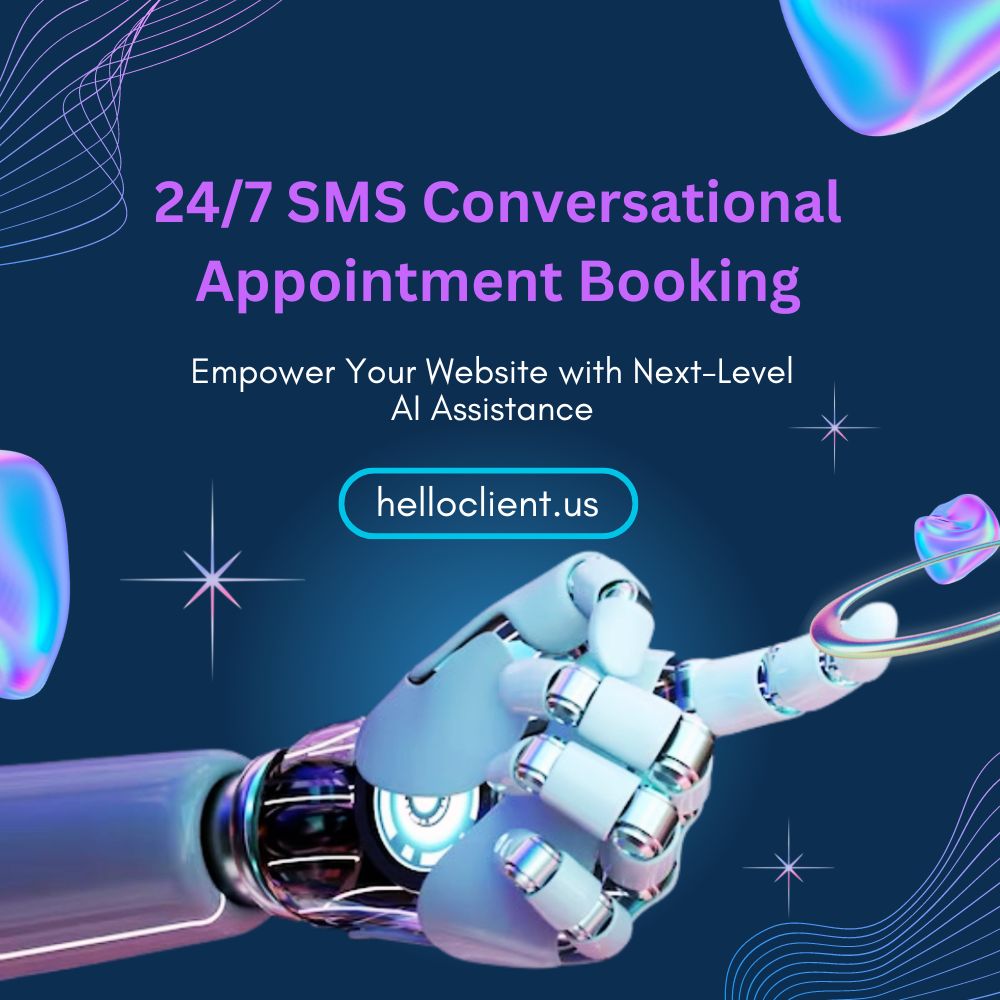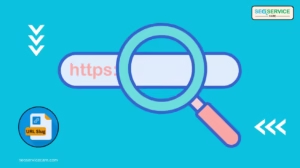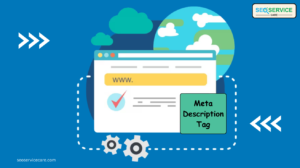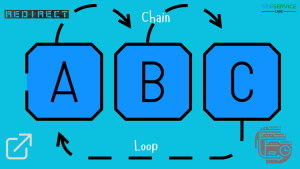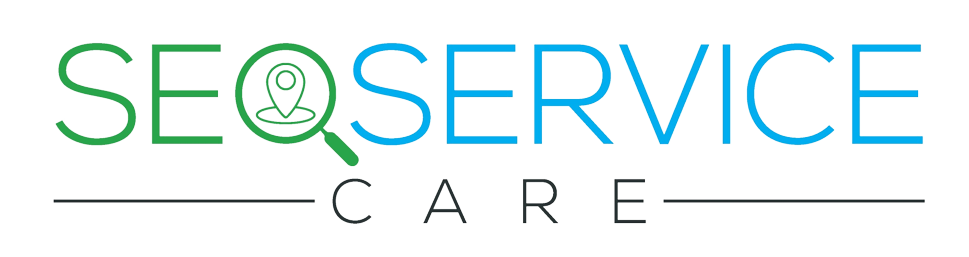How to Remove reCAPTCHA Badge from Website: A Handy Complete Guide
Learn how to remove the reCAPTCHA badge from your website while maintaining the security benefits of Google’s reCAPTCHA service. Having this may not be a pleasant thing for website owners and designers and is against the desire of an attractive look for the website. In this guide, we’ll walk you through the steps to hide or relocate the reCAPTCHA badge without compromising the integrity of your site.
Remove the reCAPTCHA Badge from Your WP Website
Below I have provided a quick 2-step set. Here’s how to remove the reCAPTCHA badge using a short line of CSS:
For WordPress websites, it’s especially easy as the problem can be solved by copying and pasting the CSS code below directly into the WordPress theme’s settings dashboard. No coding knowledge is required for this.
Step 1: Copy the CSS code:
.grecaptcha-badge { visibility: hidden; } (copy)
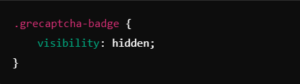
This CSS will make the badge invisible, but the reCAPTCHA functionality will still be active in the background.
Step 2: Go to the WordPress dashboard. Then,
-
Click here step by step- Customize > Additional CSS and paste there given CSS code. You can watch the video if needed.
-
WP Dashboard > Appearance > Theme File Editor and paste CSS code. Video is here.
If you would like to know more about the legal consent to remove the Google reCAPTCHA badge, please click here.
After applying CSS, thoroughly test your website to make sure reCAPTCHA is still working correctly and your site design is intact.
Testing Your Website After Removing the reCAPTCHA Badge
After modifying the reCAPTCHA badge visibility or position, it’s essential to ensure your website still functions correctly. Here’s how to test your site:
1. Check Page Load and Appearance:
- Refresh the Page: After making the CSS changes, refresh your website and ensure that the page loads properly.
- Visual Inspection: Look for any unexpected changes in your site’s layout or design. Ensure the reCAPTCHA badge is hidden or relocated as intended.
2. Test Form Submissions:
- Submit a Form: If your website has forms protected by reCAPTCHA, submit them to check if they work without issues.
- Observe reCAPTCHA Behavior: Even if the badge is hidden or moved, reCAPTCHA should still function normally, blocking bots and allowing human users to submit forms.
3. Check the Browser Console for Errors:
- Open Developer Tools: Right-click on your webpage, select “Inspect,” and go to the “Console” tab.
- Look for Errors: Check for any JavaScript errors or warnings related to reCAPTCHA. If there are any, you may need to adjust your implementation.
4. Test Across Multiple Browsers:
- Cross-Browser Testing: Test your website on different browsers (Chrome, Firefox, Safari, Edge) to ensure consistent behavior.
- Mobile Testing: Don’t forget to test on mobile devices as well, as they might render the badge differently.
5. Use Google’s reCAPTCHA Testing Tools:
- Test with ReCAPTCHA v3 (if applicable): Visit Google’s reCAPTCHA admin console to monitor your website’s reCAPTCHA activity. This helps you verify that the reCAPTCHA is still functioning effectively, even without the visible badge.
6. Check for Compliance:
- Review Google’s Terms of Service: Ensure that your modifications do not violate Google’s terms. This includes ensuring the reCAPTCHA is still effective and not misleading to users.
By following these steps, you can confidently verify that the reCAPTCHA is still working correctly on your website and that your site continues to provide a smooth user experience. You can visit our site to get more updates on various types of SEO.